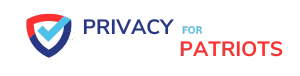Don't Overshare on Social Media
Did you know that cybercriminals can easily obtain your identifying information just by scrolling through your social media accounts? In this section, we’ll delve into why it’s important to be cautious about oversharing on social media. We’ll take a closer look at the ways in which cybercriminals can exploit the information you post online and explore different privacy settings you can use to control who can view your posts.
Cybercriminals can obtain identifying information
Online platforms offer a huge space for cybercriminals to do their wrongdoings and steal personal data. Criminals can quickly obtain valuable information such as names, physical addresses, and birthdays from social media platforms. This puts individuals at serious risk of identity theft, financial fraud, and other malicious activities. People must take proactive steps to safeguard their information.
To reduce identity theft risks, users can investigate various privacy settings that limit who can access their posts. They should also avoid giving out personal information on social media or websites that ask for it. Utilizing a pseudonym or nickname for online profiles is also an effective measure.
Using a password manager is essential for protecting personal data. It assists in creating hard-to-crack passwords. Password managers like LastPass and 1Password simplify the process of remembering multiple passwords while shielding them from hacking attempts.
Checking for account breaches through the Have I Been Pwned? website allows users to find out if their accounts have been infiltrated by cybercriminals. According to research by the Pew Research Center, more than half of internet users have experienced cyberattacks or harassment online. Thus, it is important for individuals to assess their security and benefit from cybersecurity best practices suggested by experts.
Explore different privacy settings to limit who can view your posts
It's key to look at the privacy settings on social media platforms for your online privacy. These settings let you choose who can see your profile and content. For example, you can select “Public,” “Friends Only,” or “Custom” for posts, so that only those you trust can view them. Also, blocking users without permission is a good way to stop unauthorized access.
But remember: cybercriminals can get personal info from public posts. So, be sure to check and alter your settings regularly. Some social media default preferences may let everyone see your posts, so it's smart to update them as needed.
Apart from limiting post viewers, there are other precautions you can take. Avoid posting sensitive details on social media, and use selective sharing instead of oversharing. Also, holding off on location sharing can give you extra protection.
By following these hints and using privacy settings correctly, you can stay secure online and avoid a mishap with your identity.
Good Security Hygiene Tips
Good security hygiene is critical to maintaining our digital privacy. In this section, we’ll discuss tips for improving your security online. These tips include:
- using strong and unique passwords
- avoiding easily guessable passwords like “1234“
- protecting your accounts with two-factor authentication
By implementing these practices, you can help keep your personal information safe and secure.
Use strong and unique passwords
Strong and unique passwords are essential to protect your online accounts. Don't reuse the same one across multiple accounts. Avoid easy passwords like “1234” or the same character repeating.
Two-factor authentication is an extra security measure. It adds a code sent to your email or mobile device, in addition to your password.
Password managers such as LastPass and 1Password can generate and store complex passwords. Change the default passwords on your devices too – they are often shared among users, making them easy targets for cybercriminals.
Following these steps reduces the risk of cybercrime.
Avoid using simple passwords like “1234”
Nowadays, safeguarding personal info from cybercriminals is crucial. To do this, it is advised to avoid basic passwords like “1234”. Instead, security experts recommend using strong, one-of-a-kind passwords. This can be done with a mix of upper and lowercase letters, numbers, and special characters. Additionally, using easily guessable information such as birthdays or names should be avoided to dodge data breaches.
Over 80% of data breaches are caused by weak or reused passwords. To make and remember complex passwords, a password manager is a great choice. It can help handle numerous accounts with different log-in details. It can generate random strings of characters and store them safely in an encrypted format. LastPass and 1Password are two popular password managers that provide various features to users to monitor account breaches.
Changing the default passwords for any devices in your home network is advisable too. Whilst using strong passwords can improve security, privacy is also important. Private browsing can help here. It stops search history from being recorded and makes it harder for third parties to monitor online activities.
To stay protected from cyber threats, simple but effective steps should be taken like using strong and unique passwords, utilizing password managers, maintaining privacy, and not oversharing personal info on social media. By doing this, we can safeguard ourselves.
Use two-factor authentication to protect accounts
Two-factor authentication is a must for online account protection. It adds an extra layer of security, beyond a password. To use it, log in with your usual username and password, then enter a code sent to your phone or email address. To activate, go to the security settings of the account you want to protect, select two-factor authentication, and follow the prompts. Remember to save backup codes, in case you lose access to your primary device.
Not all sites offer two-factor authentication, but it's worth looking into if available. It can boost security and prevent unauthorized access, even if attackers know your password.
For further protection, use different passwords for each account. If one account gets compromised, the login details won't work on other accounts. By taking these steps, you can secure your accounts from cyberattacks.
Importance of Using a Password Manager
With the increasing number of data breaches and hacking attempts, securing your online accounts has become a crucial task. In this section, we will discuss the importance of using a password manager and how it can help in generating and remembering complex passwords. We will also talk about some popular password managers like LastPass and 1Password, and why they are worth considering. Lastly, we will touch upon the need to change default passwords and ways to secure devices in your home network.
Use a password manager to generate and remember complex passwords
In today's digital age, security hygiene is key to keeping your sensitive data safe online. A great way to do this is using a password manager. This tool helps generate and store strong passwords that are hard for cybercriminals to crack. Weak passwords like “1234” can lead to disaster as they leave your accounts wide open to attack.
Follow this 4-step guide to use a password manager:
| Step | Action |
|---|---|
| 1 | Install a reliable one such as LastPass or 1Password. |
| 2 | Create an account with the password manager using a solid master password you'll remember, but tough for others to guess. |
| 3 | Use the built-in password generator to make complex passwords consisting of random letter, number and symbol combinations. Use these for new accounts or to change existing ones. |
| 4 | The password manager will keep and auto-fill your generated passwords, making them accessible on all your devices. |
Complex passwords are especially important after data breaches like the LinkedIn breach in 2012 when 167 million user credentials were compromised. LinkedIn didn't encrypt properly, which was how the attack was successful. Remembering all your passwords can be tough, but a password manager makes it easy.
In addition to a password manager, two-factor authentication on your accounts provides an extra layer of security against cyber threats. With these measures in place, you can be sure you're doing all you can to protect your sensitive data online.
Popular password managers include LastPass and 1Password
Password managers have become a go-to in recent years. LastPass and 1Password are two of the most popular. These offer unique features such as auto-fill forms, syncing across multiple devices and secure password sharing.
Encryption techniques are used to ensure your data is encrypted before being uploaded to their servers. This makes it hard for hackers to access.
LastPass has a free version that lets you store an unlimited number of passwords across devices. It also has multi-factor authentication and auto form-filling capabilities. 1Password offers features such as storage of multiple identities, cards, passports and bank accounts.
These password managers also have browser extensions to detect new accounts, generate complex passwords and protect sensitive data on public Wi-Fi networks.
You can also use them to change the default passwords of your home devices. This makes them less prone to cyber-attacks, like hacking into smart home devices.
Using password managers is a great way to protect yourself from identity theft. They encrypt entire databases of strong passwords that would be impossible to remember, in a safe way.
Change default passwords for any devices in your house
It's essential to change the default passwords of any devices in your house for online safety. This includes routers, smart home components, and appliances with internet connectivity. To do this, follow these four steps:
- Access the device's settings panel: Search instructions online or read the manual to find the device's settings panel.
- Locate and change the password: In the settings panel, there should be a “password” or “security” tab. Here, you can switch the default password to something secure.
- Create a secure password: Choose a complex password with letters (upper and lower case), numbers, and symbols. Avoid using obvious passwords like “1234.”
- Save changes: Learn more about Internet privacy tips and save the new password on your device before exiting the settings panel.
Note: Changing default passwords isn't always enough to protect your info. But, it is an important step to make sure internet-connected devices are secure. Create new strong passwords for devices regularly to fend off cybercriminals trying to access personal info.
Protecting Your Identity on the Web
The internet can be a scary place, but with a few simple steps, you can protect your identity and online activity from prying eyes. In this section, we’ll be discussing some tips for staying safe on the web and safeguarding your online data. From using more secure search engines to private browsing, we’ll cover some simple yet effective techniques for avoiding potential intrusions into your activity.
Use a more secure search engine
When web-surfing, it's essential to use a safe search engine that respects user security and privacy. Internet privacy tips suggest that some search engines may track your movements for advertisement or monitoring purposes. To protect your privacy and sensitive data, use a secure search engine.
There are secure search engines that prioritize user privacy. They won't store search history or personal info, so your online activity is private. A popular example is DuckDuckGo – it doesn't collect personal info or track online activities.
Furthermore, you should use your browser's private browsing mode. It prevents the storage of browser history on your device. Plus, cookies are deleted after the session is over. This helps stop online tracking and reduces potential snoopers.
In conclusion, using a secure search engine is a must for keeping your online privacy and sensitive info secure. Search for options that prioritize your privacy. Also, use private browsing mode for added protection.
Check if your browser supports private browsing
Maintaining privacy is essential when browsing the web. To do this, use ‘private browsing' mode. This takes away cookies, history, or other identifying data. It's useful to check if your browser has this capability.
Private browsing stops third parties tracking or recording your activity. This includes advertisers, cybercriminals, or government. Activate it with Ctrl+Shift+N (Windows) or Command+Shift+N (Mac). Chrome users can use ‘Incognito Mode'.
When in private browsing mode, turn off cookies and clear cache after each session. However, remember that protection ends when the window closes. All data will be deleted.
For more security, use a secure search engine like DuckDuckGo when accessing sensitive sites. Also, check a website's privacy policy before giving any personal details.
Private browsing reduces potential intrusions into your activity
Private browsing is a great way to protect your online activity. It stops any data like cookies, history, and temporary files being stored on your device. This is especially important if you share your device with others.
Not only does it keep your data private, but it also safeguards against malware and phishing attacks. It doesn't save anything attackers could use to track what you do or exploit vulnerabilities.
If you want to maintain your privacy and security online, make sure to use private browsing. Also, use other measures like strong passwords and two-factor authentication for maximum protection of your data.
Checking for Account Compromises
With cyber attacks on the rise, it's crucial to keep a check on your online accounts before it's too late.
In this section, we'll explore ways to check for account compromises through three sub-sections:
- Searching for your email address on Have I Been Pwned? website
- Using a password manager to monitor accounts for security breaches
- Syncing passwords between devices
Brace yourself to learn some important perspectives on the significance of internet privacy and some easy tips to maintain it.
Search for your email address on Have I Been Pwned? website
Make sure your online identity is safe with Have I Been Pwned? Simply enter your email address into the search bar.
Check if your data has been exposed to any data breaches or leaks. Review info and take necessary action, like changing passwords or two-factor authentication.
Regularly monitor the site for new information. Though this tool is helpful, it's not a complete guarantee.
Also create strong passwords, enable two-factor authentication, and use a password manager with breach alerts. Integrate the Have I Been Pwned? website with the password manager for immediate notification of compromised passwords.
Be sure to use this tool with security measures for added protection.
Use a password manager to monitor accounts for security breaches
It's essential to protect your online accounts from breaches, and a password manager is the perfect tool. LastPass and 1Password are reliable options which can easily generate and store unique passwords for each account. Create a strong master password first. Then, use your password manager to generate passwords for each account.
Activate breach notification settings to stay informed of any security issues. Two-factor authentication is also recommended for extra protection. Some password managers also offer dark web monitoring to alert you if your personal info is found on the dark web.
I had a friend who was a victim of a security breach. She was using the same weak password across multiple sites. But, after using a password manager, she's had no issues with her accounts since. The ease and extra security provide her with peace of mind.
The bottom line is that using a password manager is an easy way to protect your online accounts. Generate and monitor passwords, check for alerts often, and use it with other security measures for optimal protection.
Sync passwords between devices
Syncing passwords between devices is a vital part of online security. Utilizing a password manager can help individuals remember complicated passwords and store them in one place. According to Internet Privacy Tips, syncing passwords across devices offers convenience and more security.
Users only need to remember one master password for their password manager, instead of multiple passwords for each account. This reduces the risk of forgetting passwords or reusing them.
Password managers enable users to generate strong, unique passwords, making them difficult to guess or crack. This adds another layer of security against hacking attempts.
Syncing passwords through a password manager ensures that all devices have access to the same login credentials. LastPass and 1Password have extra security features, such as two-factor authentication, to protect against unauthorized access.
Mobile apps for popular password managers make it easy to access usernames and passwords while on-the-go without revealing them in public. These methods reduce cyber threats.
No security measures can fully protect someone from cyber threats. Therefore, users must sync passwords and implement other cybersecurity methods, such as strong unique passwords and private browsing mode through efficient search engines.
Understanding the Difference between Security and Privacy
It's important to understand the difference between security and privacy when it comes to internet privacy tips. While security involves protecting personal information from unauthorized access, privacy is all about keeping your online activity hidden from surveillance and advertising.
In this section, we'll explore the subtleties between these two concepts and why it's crucial to take them both into consideration for a safe and private online experience.
Security refers to protecting against someone accessing your information
Cybersecurity is a must-have in these times. Security is all about protecting data from prying eyes. This includes personal info like name, email, banking, health, logins, and credit card info. Cybercriminals look for security weaknesses to gain access to sensitive data.
Put security measures in place. Set privacy levels on social media. Create strong, unique passwords for each account. Use two-factor authentication for extra security. A password manager helps store and secure passwords.
Private browsing is another way to shield yourself. It limits activity recorded, stopping third parties from intruding. Private browsing doesn't store website history. Browser extensions can also block tracking cookies.
In conclusion, our safety depends on how we use our private info online. It's up to us to protect ourselves. When using payment services or other sensitive stuff, maximum security is paramount.
Privacy refers to keeping movements from being tracked for advertising or surveillance
Privacy online is a must in today's world. Ad companies and other entities track us by collecting data from cookies. This violates our privacy and can lead to unwanted communication.
We can protect ourselves by:
| – Opting out of personalized ads |
| – Preventing cookies from collecting data by using secure search engines |
| – Using private browsing modes |
| – Checking reviews and security features before using browsers or websites |
| – Using password managers |
| – Enabling two-factor authentication. |
These measures will safeguard our digital identity and keep our online activities confidential.
Importance of Protecting Yourself Online
Living our lives online has become the norm, with work, social activity, and entertainment all taking place on the internet. However, with this ease and convenience come risks to our online privacy. In this section, we'll discuss the importance of protecting yourself online and offer tips on how to safeguard your private information. From taking straightforward and free steps to bolster your security to doing your research before selecting a browser, we'll provide insights to help you stay safe and secure in the digital age.
We increasingly live our lives online through work, play, and social activity
Technology is rising and we are spending more and more time online. Our lives are becoming digital. But this leaves us vulnerable to potential security threats and privacy invasions. So, it's important to take steps to protect our online identity and personal information.
We can explore different privacy settings on social media platforms to keep cybercriminals from obtaining sensitive information. We should avoid oversharing personal details. Plus, having strong and unique passwords can stop accounts from being hacked. Two-factor authentication adds an extra layer of protection by requiring a code or token in addition to a password.
Password manager software like LastPass or 1Password can help generate and remember complex passwords across all devices. We should also change default passwords on gadgets in our home network. Hackers could easily gain access with publicly-known login credentials.
We can protect online privacy with secure search engines and private browsing features on web browsers. We can check if our email has been exposed in data breaches with haveibeenpwned.com. This can alert us early to potential intrusions into our account/s.
We must understand the difference between security and privacy when we use modern technology tools. Security is about protecting information from someone accessing it. Privacy is about keeping our movements from being tracked or monitored for advertising or surveillance purposes.
Take straightforward and free steps to secure private information
It is important to be secure when using the web. It's easy and free to protect our info – so there's no excuse to not act.
Here's a 5-step guide:
| Step | Description |
|---|---|
| 1 | Be careful when sharing personal information on social media. Check privacy settings to limit who can see our posts. |
| 2 | Use strong, unique passwords and enable 2-factor authentication for extra security. |
| 3 | Use password managers like LastPass and 1Password to generate complex passwords. Change default passwords on devices like routers and security cameras. |
| 4 | Use more secure search engines and private browsing to stop session tracking. |
| 5 | Monitor accounts for security breaches. Use the Have I Been Pwned? website to check for data breaches. |
We must understand the difference between security and privacy, and take the necessary measures. Do this swiftly when using new devices or software.
It's more important than ever to take steps to protect our security and privacy online, whatever we're doing.
Check reviews and read about security features before choosing a browser.
Choosing the right browser is essential for online security and privacy. So, check reviews and read about its security features! This can protect personal data from potential threats. Different browsers have varying privacy modes – check them out before you choose. This helps prevent unwanted activity tracking.
It's not only important to consider what the browser does, but also how it operates. Some browsers offer extensions plugins, which add extra features. However, examine their usage carefully – some extensions may pose risks to privacy or security.
Syncing options between devices make browsing easier – but beware, these services may compromise privacy and lead to security breaches if not correctly set up or secured.
In conclusion, selecting a browser takes careful consideration of its features and settings related to online security and privacy. Check user feedback and research each available option to choose the best fit for your needs. Remember: check reviews and read about security features before choosing a browser!
Bill Montgomery is a long time privacy advocate and active member of the preparedness community. He has been tinkering with computers and tech since the mid '80s.
When he's not writing here about how to stay safe online (and off), he's usually contributing to his other website, Modern Day Prepping.